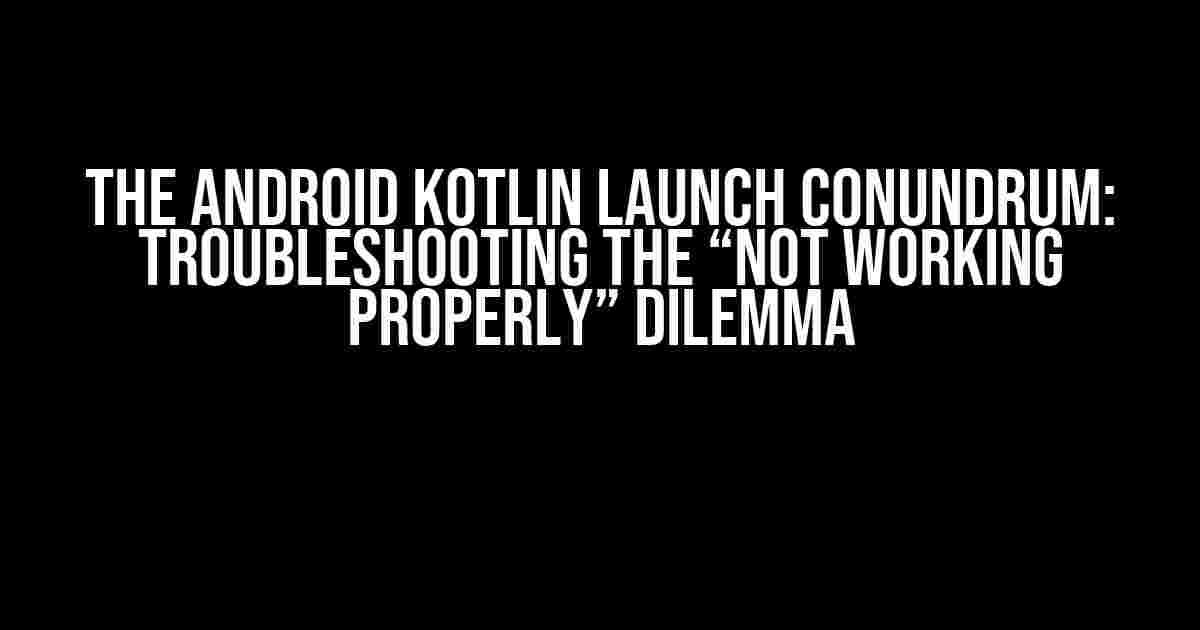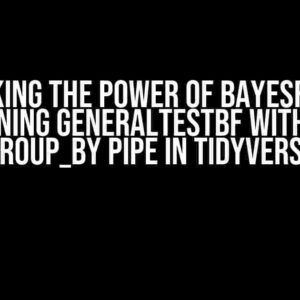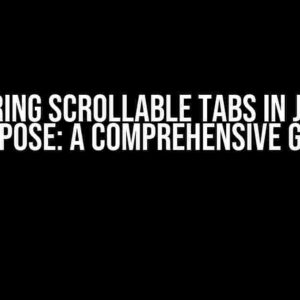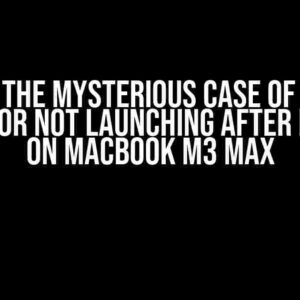Welcome, fellow Android developers! Are you frustrated with the Android Kotlin launch not working properly? You’re not alone! In this comprehensive guide, we’ll delve into the common issues, explore their causes, and provide you with step-by-step solutions to get your app up and running smoothly.
Understanding the Android Kotlin Launch Process
Before we dive into troubleshooting, let’s quickly revisit the Android Kotlin launch process. When you launch an Android app, the following sequence of events occurs:
- The system initializes the app’s process.
- The Android runtime (ART) loads the app’s classes and resources.
- The system calls the app’s Application.onCreate() method.
- The system creates the app’s main Activity and calls its onCreate() method.
- The app’s UI is inflated, and the app is ready for user interaction.
Common Issues with Android Kotlin Launch
Now that we’ve refreshed our understanding of the launch process, let’s explore the common issues that can cause the Android Kotlin launch to malfunction:
- ClassNotFoundException**: The system fails to find the app’s main Activity or other essential classes.
- InstantiationException**: The system cannot create an instance of the app’s main Activity or other classes.
- NullPointerException**: A null object reference is encountered during the launch process.
- UI-thread blocking**: Long-running operations or heavy computations block the UI thread, causing the app to freeze or crash.
- Manifest file issues**: Incorrect or missing declarations in the AndroidManifest.xml file can prevent the app from launching correctly.
- Kotlin configuration issues**: Misconfigured Kotlin settings or versions can lead to launch issues.
- Dependency conflicts**: Incompatible or conflicting dependencies can cause the app to fail during launch.
Troubleshooting Steps for Android Kotlin Launch Issues
Now that we’ve identified the common issues, let’s walk through the troubleshooting steps to resolve them:
Step 1: Review AndroidManifest.xml File
Ensure that the AndroidManifest.xml file is correctly configured:
<manifest xmlns:android="http://schemas.android.com/apk/res/android"
package="com.example.myapp">
<application
android:name=".MyApplication"
android:icon="@mipmap/ic_launcher"
android:label="@string/app_name">
<activity
android:name=".MainActivity"
android:exported="true">
<intent-filter>
<action android:name="android.intent.action.MAIN" />
<category android:name="android.intent.category.LAUNCHER" />
</intent-filter>
</activity>
</application>
</manifest>
Verify that the package name, application name, and activity declarations are correct.
Step 2: Check Kotlin Configuration
Ensure that Kotlin is properly configured in your project:
apply plugin: 'kotlin-android'
android {
compileSdkVersion 29
defaultConfig {
minSdkVersion 21
targetSdkVersion 29
versionCode 1
versionName "1.0"
}
buildTypes {
release {
minifyEnabled false
proguardFiles getDefaultProguardFile('proguard-android.txt'), 'proguard-project.txt'
}
}
}
dependencies {
implementation 'androidx.appcompat:appcompat:1.2.0'
implementation 'org.jetbrains.kotlin:kotlin-stdlib-jdk7:1.4.10'
}
Verify that the Kotlin version, standard library, and other dependencies are correctly configured.
Step 3: Review Activity and Fragment Code
Inspect your Activity and Fragment code for any potential issues:
import android.os.Bundle
import androidx.appcompat.app.AppCompatActivity
class MainActivity : AppCompatActivity() {
override fun onCreate(savedInstanceState: Bundle?) {
super.onCreate(savedInstanceState)
setContentView(R.layout.activity_main)
}
}
Check for null object references, incorrect or missing annotations, and ensure that the layout is correctly inflated.
Step 4: Investigate Dependency Conflicts
Identify and resolve any dependency conflicts:
| Dependency | Version | Conflict Resolution |
|---|---|---|
| AndroidX Core | 1.3.2 | Update to 1.3.2 or higher |
| Kotlin Standard Library | 1.4.10 | Update to 1.4.10 or higher |
Use the Android Studio’s built-in dependency analyzer tool to identify conflicts and update to compatible versions.
Step 5: Debug and Test
Use the Android Debug Bridge (ADB) and Android Studio’s built-in debugging tools to identify and fix issues:
adb logcat -d AndroidRuntime:E *:S
Analyze the log output to identify any errors or exceptions that may be causing the launch issue.
Step 6: Clean and Rebuild the Project
Sometimes, a simple clean and rebuild of the project can resolve issues:
./gradlew clean build
This step will remove any temporary files and rebuild the project from scratch.
Conclusion
Troubleshooting Android Kotlin launch issues can be a daunting task, but by following these steps, you’ll be well-equipped to identify and resolve the most common problems. Remember to review your AndroidManifest.xml file, Kotlin configuration, Activity and Fragment code, and dependencies. Don’t hesitate to debug and test your app to identify any issues. With persistence and patience, you’ll get your app up and running smoothly in no time!
If you’re still experiencing issues, feel free to share your code and error logs in the comments below, and I’ll be happy to help you troubleshoot.
Bonus Tips and Tricks
- Use the Android Studio’s built-in code analysis tools to identify potential issues.
- Enable Android Studio’s built-in Kotlin compiler warnings and errors.
- Use a consistent coding style and follow best practices for Android development.
- Test your app on multiple devices and Android versions to ensure compatibility.
- Keep your dependencies up-to-date to ensure compatibility and security.
By following these tips and tricks, you’ll be well on your way to creating a robust and reliable Android app that launches smoothly and efficiently.
Here are 5 Questions and Answers about “Android Kotlin launch is not working properly”:
Frequently Asked Question
Kotlin’s launch coroutine is not working as expected? Worry not! We’ve got you covered. Check out these frequently asked questions to troubleshoot and get your app up and running in no time!
Q: Why is my Kotlin launch coroutine not launching at all?
A: Make sure you’ve imported the correct coroutine scope and that you’re calling launch from a coroutineScope or a suspend function. Also, check if you’ve accidentally used the wrong launch function, like launch(Dispatchers.IO) instead of GlobalScope.launch. Double-check your code, and it should be up and running!
Q: Why is my launch coroutine not completing even after I’ve called job.cancel()?
A: Ah, cancellation gotchas! When you cancel a job, it only prevents the coroutine from executing further, but it won’t stop any currently running code. If you’ve gotasync code or a running loop, you need to check for cancellation inside the coroutine itself. Use try-catch-finally or withTimeout to ensure it completes properly. Give it another shot!
Q: Why is my launch coroutine being executed on the main thread even though I’ve specified Dispatchers.IO?
A: Whoops, dispatcher mishap! When you use withContext(Dispatchers.IO) or launch(Dispatchers.IO), it only switches the context for the coroutine, but not necessarily for all the code executed inside it. Make sure you’re not accidentally switching back to the main thread by using withContext or launch again with the wrong dispatcher. Get those dispatchers in line!
Q: Why is my launch coroutine crashing with a “java.lang.IllegalStateException:Module with the Main dispatcher had failed to initialize” error?
A: Ouch, initialization fail! This error usually occurs when the main dispatcher hasn’t been initialized properly. Check if you’ve correctly initialized the coroutine scope in your application module or Activity. If you’re using AndroidX, ensure you’ve added the necessary dependencies. Fix that init, and you’re good to go!
Q: Why is my launch coroutine not being executed when I call it from a Fragment or a ViewModel?
A: Ah, lifecycle gotchas! When you call launch from a Fragment or ViewModel, make sure you’re using the right coroutine scope. Use lifecycleScope or viewModelScope to ensure the coroutine is tied to the correct lifecycle. Don’t forget to cancel the job when the Fragment or ViewModel is destroyed to avoid memory leaks!